Which does not stop them from paying because what's the alternative? Switching to Samsung? The power of the electronic ecosystem is one of the most valuable intangible assets in existence. JL
Joanna Stern comments in the Wall Street Journal:
Apple sends notifications to millions of customers when they need more storage space so their information remains backed up in iCloud. I call them iCloud ransom notes. Don’t pay Apple for storage and the threats will persist and your data will be unsafe. Pay and the messages will end. Apple offers only 5 gigabytes of free iCloud storage space. With the amount of photos and videos we take today, I’d expect it to match Google’s 15GB of free cloud storage—or beat it. If you do need more, Apple charges you: $1 a month for 50GB, $3 for 200GB, $10 for 2 terabytes.
Every night, I compose the following letter to Apple CEO Tim Cook :
Dear Mr. Cook,
Your iCloud storage is full.
Yours,
Joanna Stern
I never send it because I’m not as unsympathetic as Apple, which by my count blasts out millions of annoying out-of-iCloud-storage alerts a day. Hey look! You got one just now.
I call them iCloud ransom notes. Don’t pay Apple for storage and the threats will persist and all your data will be unsafe. Pay and the messages will end. Plus, you’ll get some… iCloud. Whatever that is.
Apple is pretty matter-of-fact about it: “We notify our customers when they need more storage to continue to keep their information safely backed up in iCloud,” a spokesman says.
Yet after the holiday iPhone buying season, I began to realize that many of even the most tech-savvy people in my life don’t quite understand how iCloud works. Heck, I had to go to an Apple Store’s iCloud class to get some clarity. And my dad didn’t know he had “the iCloud” until he remembered the $1 monthly charge.If you have an iPhone, you’ve probably seen one of these. Apple sends notifications to millions of customers when they need more storage space so their information remains safely backed up in iCloud. These messages can be avoided. Photo: APPLE
So I decided to tackle the messy, many-tendriled storage system. What do we need to understand? What does Apple need to start doing better? The following guide helps those who pay for iCloud get their money’s worth—and those who refuse to pay for iCloud live a happier, notification-free life.
What is iCloud?
Lose your iPhone but have iCloud? You won’t lose much at all. That’s the simplest way to understand this thing.
If your photos, videos, contacts and more are backed up to iCloud, they’re safe and accessible from any other Apple device—and most web browsers—by just logging in. For a quick overview of what you actually have stored, log into icloud.com with your Apple ID and poke around.
Here’s the big catch, though: Apple offers only 5 gigabytes of free iCloud storage space. That’s like offering a Siberian tiger a Tic Tac for dinner. With the amount of photos and videos we take today, it’s not enough. For a company with about $270 billion in the bank, I’d expect it to at least match Google’s 15GB of free cloud storage—or beat it. Do I hear 20GB?If you do need more, Apple charges you: $1 a month for 50GB, $3 for 200GB, $10 for 2 terabytes.
Before we dive into the rest, take out your iPhone. Go to Settings, then tap your name up top, then tap iCloud. You should be looking at a handy bar graph of your own iCloud storage allotment.
Backups. When your device is on Wi-Fi, locked and charging, iCloud automatically backs up all the data—messages, settings, your homescreen layout, app data and more.Chances are your bar graph is going to be dominated by two big chunks:
Photos. The Photos app has a clever trick: It uploads shots as soon as you take them. This iCloud Photo Library setting is on by default; if you turn it off, photos and videos are included in backups.
If that bar graph is getting filled up, you’re probably starting to get those nagging out-of-storage notifications, which brings us to Mr. Frost’s two diverging roads.
Road 1: Fine, I’ll Pay
OK, so you agree to pay Apple every month.
First, you’ve got to decide on a plan, and the new iCloud storage family sharing is incentive to pay for the 200GB or 2TB plans. Since last fall’s iOS 11 release, you can share those buckets of storage with up to five members of your family. Don’t worry, Johnny, if you upload a photo of your new vape, Mom won’t be able to see it.
Whichever plan you choose should cover your phone backups and all-important photo storage. But you still need to fine-tune the way photos are handled.
On your iPhone, go to Settings, then scroll down and tap Photos. If you are worried about running out of space on your iPhone itself, select “Optimize iPhone Storage.”
This ensures that full-resolution photos and videos are stored in iCloud. You’ll still see preview images on the phone, but it sometimes takes a few seconds before you can view the sharp original pic.Photo: The Wall Street Journal
How do you tell what is actually backed up? You should see the update status on the bottom of the first Photos tab.
Once your backups are on track and your photos are squared away, you may find you have leftover space. This is where iCloud Drive comes into play. You can dump random files into it through the iCloud web interface, or—on a Mac with the latest OS—sync your Desktop and Documents files.
On iPads and iPhones, there’s a new Files app, which is, confusingly, another door to iCloud Drive. Plus, you can add files in iOS through supported Apple apps such as Pages, Keynote and Notes, or through the sharing function: Tap the share button, then “Save to Files.”
While you can use iCloud Drive to sync files across your multiple devices, it still lacks some of the basics you get with Google Drive or Dropbox. For instance, on iCloud.com you can’t upload a folder of files from your desktop.
Road 2: Nope, Not Paying
OK, you’ve bought a phone for $700 or more and decided not even $1 more for Apple. Understandable.
So how do you survive with just 5GB and make the ransom notes cease? First, try to clear room. Delete backups of your old devices by going to iCloud > Manage Storage > Backup.
Apple doesn’t offer a way to see the thousands of compressed files in these old backups. There are third party apps, such as AnyTrans, that do.Photo: The Wall Street Journal
You can also thin out your current backup: Tap on the backup labeled “This iPhone” then turn off third-party apps. There’s no real need to back up apps like Twitter and Facebook ; just back up games that save your progress.
If that isn't enough, turn off iCloud backup altogether (iCloud > iCloud Backup). You can still manually back up your iPhone by syncing to iTunes—even via Wi-Fi.
Backing up photos, of course, remains a necessity. For that, I recommend Google Photos, since it offers unlimited cloud storage for photos and videos. Photos with resolution over 16 megapixels will be downsized, but you can use Google’s included 15GB of storage to keep those higher-resolution shots.
I find the transition process to be cleanest on a computer. Pull all the photos you have from your phone—plus any photos that may live in your iCloud storage—into the Photos app on your Mac, then go to File > Export. On Windows, use the iCloud for Windows app.
Go to Google Photos, then either drag all your photos to it, or use the uploader tool. Back on your iPhone or iPad, in the iCloud settings, turn off iCloud Photo Library and download the Google Photos app. leave you here with a moral challenge: Every time a storage-full message makes you mad, take to social media and urge Apple to give us 20GB free. Or just pay Apple the damn dollar.



















3 comments:
Your article contains very much information about Cloud Phones. Your article is very informative and useful to know more about Cloud Phones and their benefits. Thank you for sharing this article here. best cloud business phone systems
FNF online is the kind of game that you can pick up and play anytime, anywhere. It's perfect for both short gaming sessions and marathon sessions alike
I was very encouraged to find this site. The reason being that this is such an informative post. Thanks for sharing fnaf 2 game!
Post a Comment